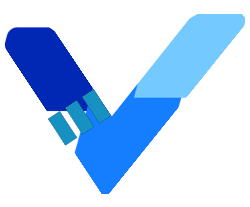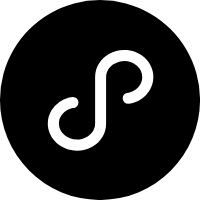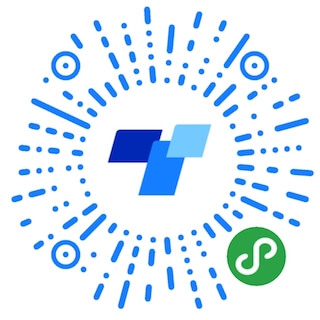Timeline 时间轴
垂直展示一系列的时间流信息。
使用指南
在 Taro 文件中引入组件
import { AtTimeline } from 'taro-ui-vue3'
组件依赖的样式文件(仅按需引用时需要)
@import "taro-ui-vue3/dist/style/components/timeline.scss";
用法
<AtTimeline
:items="[
{ title: '刷牙洗脸' },
{ title: '吃早餐' },
{ title: '上班' },
{ title: '睡觉' }
]"
>
</AtTimeline>
自定义默认图标颜色、自定义图标
<AtTimeline
:items="[
{ title: '刷牙洗脸' },
{ title: '吃早餐', color: 'green' },
{ title: '上班', color: 'red' },
{ title: '睡觉', color: 'yellow' }
]"
>
</AtTimeline>
<AtTimeline
:items="[
{ title: '刷牙洗脸', icon: 'check-circle' },
{ title: '吃早餐', icon: 'clock' },
{ title: '上班', icon: 'clock' },
{ title: '睡觉', icon: 'clock' }
]"
>
</AtTimeline>
标记最后一个为幽灵节点(即时间轴未完成,还在记录过程中)
<AtTimeline
pending
:items="[
{ title: '刷牙洗脸' },
{ title: '吃早餐' },
{ title: '上班' },
{ title: '睡觉' }
]"
>
</AtTimeline>
添加更多内容
<AtTimeline
pending
:items="[
{ title: '刷牙洗脸', content: ['大概8:00'], icon: 'check-circle' },
{ title: '吃早餐', content: ['牛奶+面包', '餐后记得吃药'], icon: 'clock' },
{ title: '上班', content: ['查看邮件', '写PPT', '发送PPT给领导'], icon: 'clock' },
{ title: '睡觉', content: ['不超过23:00'], icon: 'clock' }
]"
>
</AtTimeline>
Timeline 参数
| 参数 | 说明 | 类型 | 可选值 | 默认值 |
|---|---|---|---|---|
| pending | 最后一项是否为未完成态 | Boolean | - | false |
| items | 需展示的内容。数组对象参数参考下文 item | Array Of Object | - | [] |
items object 字段详解
| 参数 | 说明 | 类型 | 可选值 | 默认值 |
|---|---|---|---|---|
| title | 标题 | String | 必填 | - |
| content | 子项内容 | Array | - | [] |
| icon | 自定义icon | String | 参考icon组件 | - |
| color | icon颜色 | String | green/red/yellow | blue |