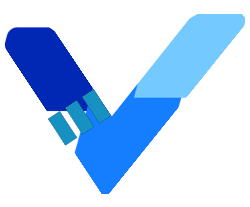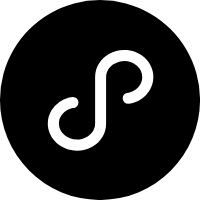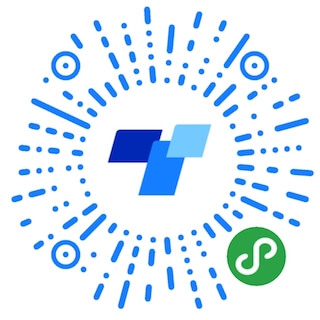ImagePicker 图片选择器
图片选择器,一般用于上传图片前的文件选择操作,但不包括图片上传的功能
使用指南
在 Taro 文件中引入组件
import { AtImagePicker } from 'taro-ui-vue3'
组件依赖的样式文件(仅按需引用时需要)
@import "taro-ui-vue3/dist/style/components/image-picker.scss";
一般用法
说明
该组件为受控组件,开发者需要通过
onChange事件来更新files,files与onChange函数必填该组件使用
Taro.chooseImage实现选取图片,会受到 Taro 能力的制约,具体请参考 Taro 文档开发者可以获取
files数据并通过Taro.uploadFile上传图片
<template>
<view>
<AtImagePicker
:files="files"
@change="onChange"
/>
</view>
</template>
<script>
import { AtImagePicker } from 'taro-ui-vue3'
export default {
name: 'AtImagePickerDemo',
components: { AtImagePicker },
data() {
return {
files: [
{
url: 'https://jimczj.gitee.io/lazyrepay/aragaki1.jpeg',
},
{
url: 'https://jimczj.gitee.io/lazyrepay/aragaki2.jpeg',
},
{
url: 'https://jimczj.gitee.io/lazyrepay/aragaki3.png',
}
]
}
},
methods: {
onChange (files) {
this.files = files
},
onFail (mes) {
console.log(mes)
},
onImageClick (index, file) {
console.log(index, file)
}
},
}
</script>
多选图片
<template>
<view>
<AtImagePicker
multiple
:files="files"
@change="onChange"
@fail="onFail"
@image-click="onImageClick"
/>
</view>
</template>
自定义数量
<template>
<view>
<AtImagePicker
multiple
length="5"
:files="files"
@change="onChange"
@fail="onFail"
@image-click="onImageClick"
/>
</view>
</template>
多种图片预览模式
<template>
<view>
<AtImagePicker
mode='top'
:files="files"
@change="onChange"
@fail="onFail"
@image-click="onImageClick"
/>
</view>
</template>
上传状态
<template>
<at-image-picker
multiple
mode="aspectFit"
:files="files5"
@change="onChange"
/>
</template>
<script lang="ts">
import { defineComponent, ref } from 'vue'
import Taro from '@tarojs/taro'
type DogaImage = {
url: string,
status?: 'uploading' | 'failed' | 'done'
message?: string
[propName: string]: any
}
export default defineComponent({
name: "ImagePickerDemo",
setup() {
const files5 = ref<DogaImage[]>([
{
url: 'https://87022.jpg',
status: 'uploading',
message: '上传中'
},
{
url: 'https://387016.jpg',
status: 'failed',
message: '上传失败'
}
])
function onChange({ files, operationType }: {
files: DogaImage[],
operationType: 'add' | 'remove'
}): void {
const oldLen = files5.value.length
const currentFiles = files5.value
if (operationType === 'add') {
files.slice(oldLen).forEach((file, index) => {
const id = uuid()
currentFiles.push({ ...file, id })
setStatus(currentFiles[index + oldLen], 'uploading')
// Use Taro.uploadFile instead
uploadFileMock(file.url)
.then(() => {
const target = currentFiles.find(({ id: _id }) => _id === id)
target && setStatus(target, 'done')
}).catch(() => {
const target = currentFiles.find(({ id: _id }) => _id === id)
target && setStatus(target, 'failed')
})
})
} else if (operationType === 'remove') {
files5.value = files
}
}
function uploadFileMock(url) {
return new Promise((resolve, reject) => {
setTimeout(() => {
Math.random() > .5 ? resolve(url) : reject('err')
}, 2000)
})
}
function setStatus(item, type) {
switch (type) {
case 'uploading':
item.status = 'uploading'
item.message = '正在上传'
break
case 'failed':
item.status = 'failed'
item.message = '上传失败'
break
case 'done':
item.status = 'done'
break
}
return item
}
return {
...toRefs(state),
onChange
}
}
</script>
参数
| 参数 | 说明 | 类型 | 可选值 | 默认值 |
|---|---|---|---|---|
| files | 图片文件数组, 元素为 File 对象: { url: string, file?: { path: string, size: number }, status?: "uploading" | "failed" | "done", message?: string } | Array<File> | - | [] |
| mode | 图片预览模式,详见 微信开发者文档 | String | scaleToFill, aspectFit, aspectFill, widthFix, top, bottom, center, left, right, top left, top right, bottom left, bottom right | aspectFill |
| showAddBtn | 是否显示添加图片按钮 | Boolean | - | true |
| multiple | 是否支持多选 | Boolean | - | false |
| count | 最多可以选择的图片张数 | Number | 0 ~ 99 | 默认为 1,当 multiple 为 true 时候,为 99,此选项设置和 multiple 冲突时,以该项优先 |
| sizeType | 所选的图片的尺寸 | Array | - | ['original', 'compressed'] |
| sourceType | 选择图片的来源 | Array | - | ['album', 'camera'] |
| length | 单行的图片数量 | Number | - | 4 |
事件
| 事件名称 | 说明 | 返回参数 |
|---|---|---|
| onChange | files 值发生变化触发的回调函数, operationType 操作类型有添加,移除,如果是移除操作,则 index 代表的是移除图片的索引 | ( args: { files: File[], operationType: 'add' | 'remove', index?: number }) => void |
| onImageClick | 点击图片触发的回调 | (index: number, file: Object) => void |
| onFail | 选择失败触发的回调 | (msg: string) => void |